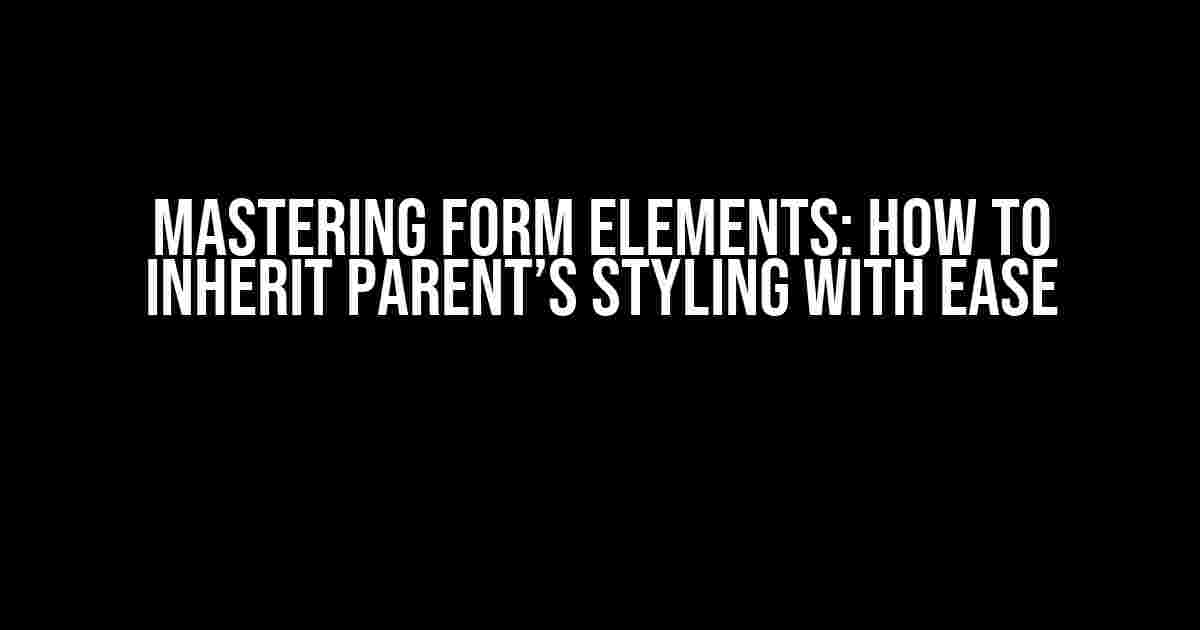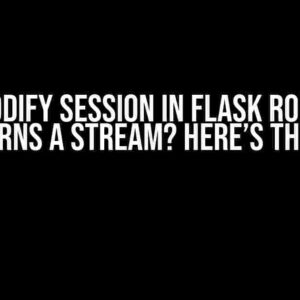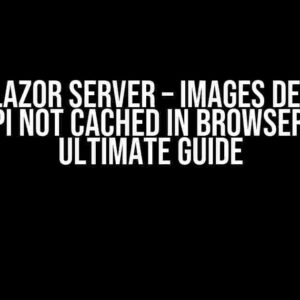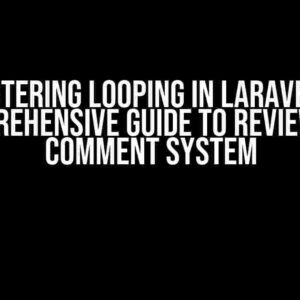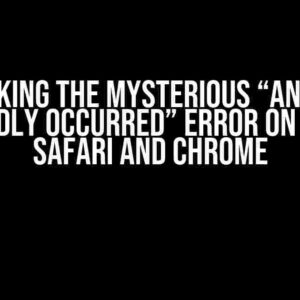Are you tired of dealing with pesky form elements that refuse to inherit their parent’s styling? You’re not alone! Many developers face this frustration when trying to create a seamless user experience. In this comprehensive guide, we’ll dive into the world of forms and explore the secrets to making them inherit their parent’s styling effortlessly.
Understanding the Problem
Before we dive into the solutions, let’s first understand why form elements often resist inheriting their parent’s styling. The main culprit is the browser’s default styling, which can override our carefully crafted CSS. Additionally, form elements have unique characteristics that make them more challenging to style than other HTML elements.
For instance, the <select> element has a complex internal structure that makes it difficult to target with CSS. Similarly, the <input> element has different states (e.g., focused, hovered, and active) that require specific styling.
Solution 1: Using the Universal Selector (*)
One straightforward approach is to use the universal selector (*) to target all form elements and apply the parent’s styling. This method is simple, yet effective.
.parent {
font-family: Arial, sans-serif;
color: #333;
}
.parent * {
font-family: inherit;
color: inherit;
}
In this example, we’re using the universal selector (*) to target all elements within the .parent container. By setting font-family: inherit and color: inherit, we ensure that all form elements inherit their parent’s styling.
Solution 2: Targeting Form Elements Directly
Another approach is to target form elements directly using their respective selectors. This method provides more control over the styling, as you can specifically target individual elements.
.parent {
font-family: Arial, sans-serif;
color: #333;
}
.parent input[type="text"],
.parent input[type="email"],
.parent input[type="password"],
.parent textarea,
.parent select {
font-family: inherit;
color: inherit;
}
In this example, we’re targeting specific form elements (e.g., input[type="text"], textarea, and select) within the .parent container and applying the parent’s styling.
Solution 3: Using a Pre-defined Class
A more modular approach is to create a pre-defined class that inherits the parent’s styling. This method allows you to reuse the class across your application.
.inherit-parent {
font-family: inherit;
color: inherit;
}
Then, simply add the .inherit-parent class to your form elements:
<form>
<input type="text" class="inherit-parent" />
<textarea class="inherit-parent"></textarea>
<select class="inherit-parent">
<option>Option 1</option>
<option>Option 2</option>
</select>
</form>
Solution 4: Using CSS Variables (Custom Properties)
CSS variables (custom properties) provide a powerful way to inherit styling from a parent element. By defining a custom property on the parent element, you can access it from within the form elements.
.parent {
--font-family: Arial, sans-serif;
--color: #333;
}
.parent input[type="text"],
.parent input[type="email"],
.parent input[type="password"],
.parent textarea,
.parent select {
font-family: var(--font-family);
color: var(--color);
}
In this example, we’re defining two custom properties ( --font-family and --color ) on the .parent element. Then, we’re using the var() function to access these properties within the form elements.
Additional Tips and Tricks
- Resetting browser defaults: Remember to reset browser defaults for form elements using a CSS reset or normalize.css to ensure consistent styling.
- Handling complex form elements: For complex form elements like
<select>, consider using a library like Select2 or Chosen to simplify styling. - IE and Edge support: Be aware that older browsers like Internet Explorer and Edge may require additional styling or polyfills for CSS variables and other modern CSS features.
- Accessibility considerations: When styling form elements, don’t forget to consider accessibility factors like color contrast, font size, and focus states.
Conclusion
Inheriting parent styling for form elements can be a challenge, but with the right approaches and techniques, you can master this skill. By using the universal selector, targeting form elements directly, pre-defined classes, or CSS variables, you can create seamless and consistent user experiences. Remember to consider additional factors like browser defaults, accessibility, and compatibility when styling your form elements. Happy coding!
| Solution | Description | Example Code |
|---|---|---|
| Universal Selector (*) | Targets all elements within the parent container | .parent * { font-family: inherit; color: inherit; } |
| Targeting Form Elements Directly | Targets specific form elements using their respective selectors | .parent input[type="text"], .parent input[type="email"], ... { font-family: inherit; color: inherit; } |
| Pre-defined Class | Creates a reusable class that inherits parent styling | .inherit-parent { font-family: inherit; color: inherit; } |
| CSS Variables (Custom Properties) | Defines custom properties on the parent element for inheritance | .parent { --font-family: Arial, sans-serif; --color: #333; }.parent input[type="text"] { font-family: var(--font-family); color: var(--color); } |
Now, go forth and conquer the world of form elements! Remember to practice and experiment with these solutions to become a master of CSS inheritance.
Frequently Asked Question
Get ready to style your forms like a pro! Here are the answers to your most pressing questions about making form elements inherit their parent’s styling.
Why do form elements not inherit parent styling by default?
Form elements, like input and select, have their own default styling that can override their parent’s styling. This is because browsers and devices need to provide a consistent user experience for form interactions. However, this default styling can be overridden using CSS tricks!
How can I make a form element inherit its parent’s font family and size?
Use the `inherit` value for the `font-family` and `font-size` properties! For example, add the following CSS to your form element: `font-family: inherit; font-size: inherit;`. This will force the form element to inherit its parent’s font family and size.
What if I want to inherit all styles, not just font family and size?
Use the `all` property with the `inherit` value! Add the following CSS to your form element: `all: inherit;`. This will inherit all styles from its parent element, including layout, typography, colors, and more!
Can I target specific form elements, like input or textarea, to inherit parent styles?
Absolutely! Use CSS selectors to target specific form elements. For example, to inherit parent styles for all `input` elements, use `input { all: inherit; }`. You can also use `textarea`, `select`, or other form element selectors to target specific elements.
Will these CSS tricks work across all browsers and devices?
Mostly, yes! The `inherit` value and `all` property are widely supported across modern browsers and devices. However, some older browsers might not support these properties. Always test your code across different browsers and devices to ensure compatibility.